📁 Upload
Upload a single photo
Click on a local photo and click on the upload button in the top left corner.
What kinds of files are supported?
We accept all files that have a mime type of image.
How does it work?
The upload process works in the following way:
- Check if file is on the server by comparing the hash
md5 + user_id - If it is, don't upload it
- If it isn't, upload it
- We upload files in 1MB chunks
- If all files are uploaded, we scan the your
scan folder + /upload/web - Mark the photo as synced
Where are the files saved?
- If all the chunks are uploaded, we combine them into a single file and put them in your
scan folder + /upload/web
Backup all photos
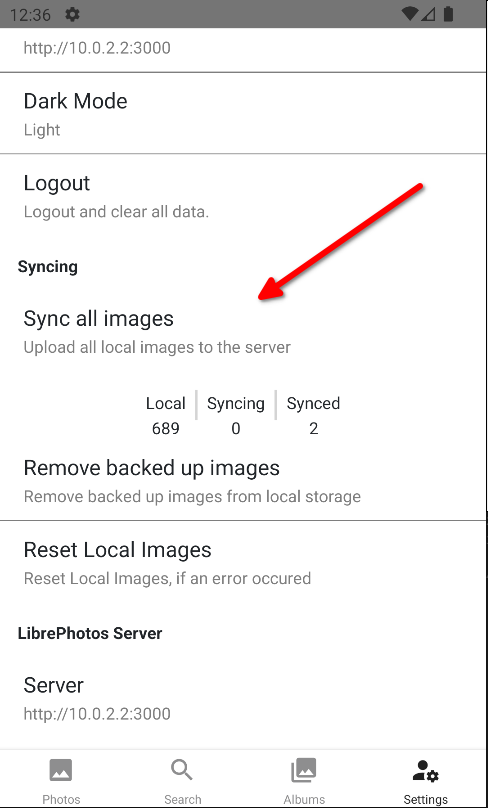
You can backup all photos by clicking on the Sync all images button in the settings.
Delete synced photos
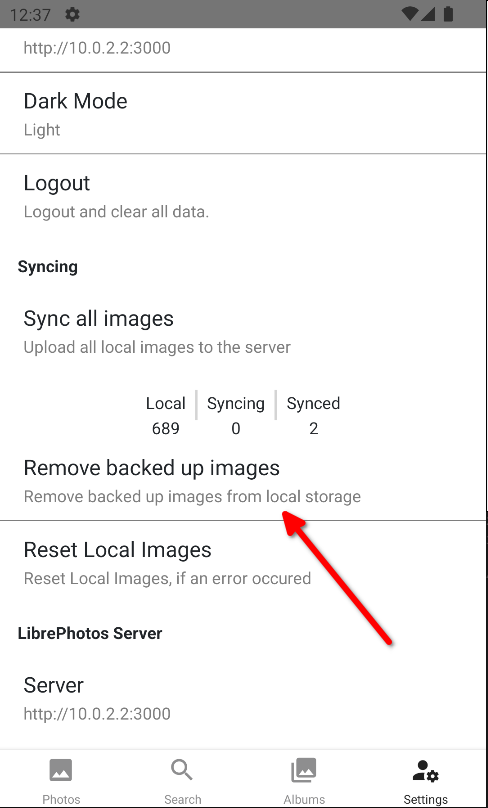
You can delete all backed up photos by clicking on the Remove backed up images button in the settings.
It works by checking if the photo is synced and if it is, it deletes it from your phone.
Activate / Deactivate the upload feature
You can activate / deactivate by navigating as an admin to the admin area and clicking on the Allow uploads switch. You can also set this by setting the environment variable ALLOW_UPLOADS to true or false.